

| Working with the Viewer > Integrating with Your Application > Configuring Samples > How to Configure jsp Samples |
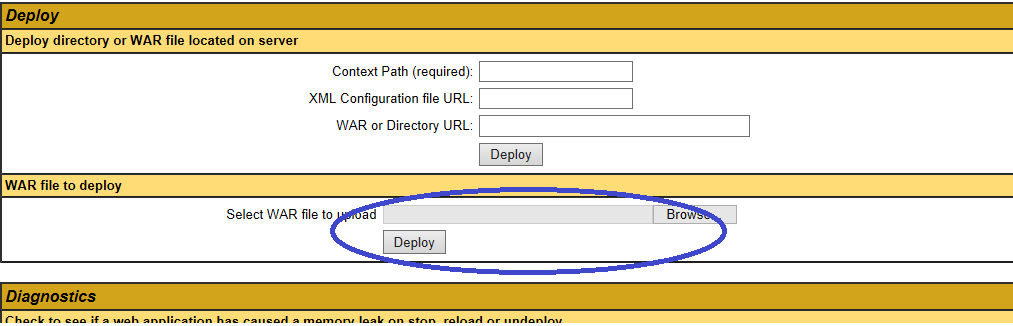
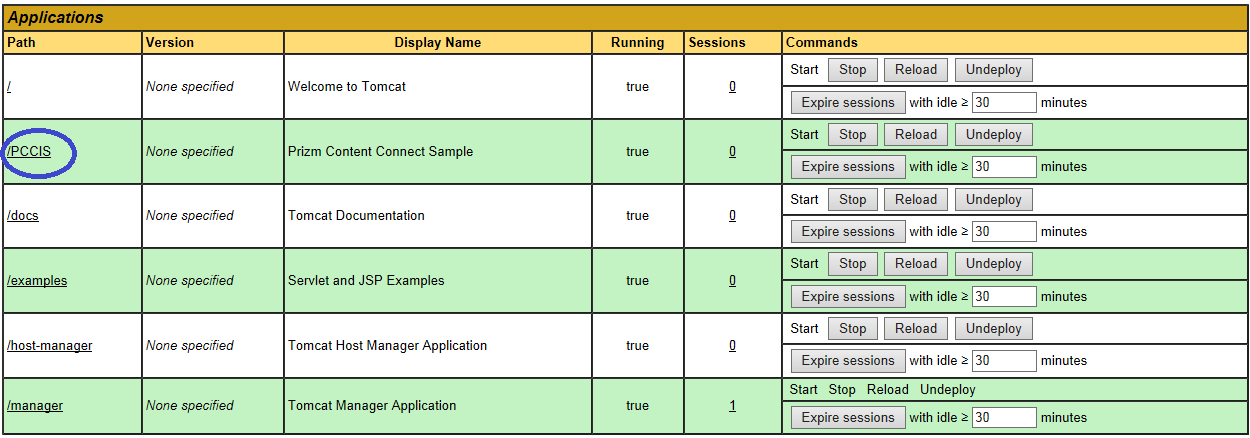
Prizm Services web tier will be deployed under C:\Program Files\Apache Software Foundation\Tomcat 7.0\webapps. The folder structure of Prizm Services web tier will look like this:

|
File / Folder |
Description |
||
|
src\com\accusoft\pccis\sample\core
src\com\accusoft\pccis\sample\html5 |
Contains the supporting classes for the RESTful communication between the viewer and web server. While the code for the classes can be modified as needed, API modifications need careful care if changed. See pcc.jsp. Most of the current web server RESTful interface passes the request onto Prizm Services. This keeps the application web tier fairly easy to understand and maintain. |
||
|
html5/js folder |
Contains the required JavaScript files making up the HTML5 viewer application. |
||
|
html5/img folder |
Contains graphics for the HTML5 viewer. |
||
|
html5/css folder |
Contains web style sheets for the HTML5 viewer. |
||
|
html5\Index.jsp |
The default web starting page in this sample. The HTML5 viewer’s code gets loaded by this page. |
||
|
pcc.jsp |
File that defines and links the required Prizm RESTful interface to the files in the App_Code folder. The client side Viewer JavaScript object will use this RESTful interface as described in PCC RESTful API. |
||
|
web.xml |
Contains web tier settings. |
||
|
Sample.doc |
The test document used to illustrate the functionality of the HTML5 viewer. |
||
|
language.json |
Contains the informational text messages that appear in the viewer’s UI. This file can be edited so that different messages and/or different languages appear in the viewer.
|
||
|
overwriteOverlayTemplate.html |
The template file that defines the view of the dialog that warns when an annotation record is being saved to an existing record name. More details are available in the "Templates" sub-section of the Design Basics topic. |
||
|
printOverlayTemplate.html |
The template file that defines the view of the dialog that provides print functionality. More details are available in the "Templates" sub-section of the Design Basics topic. |
||
|
unsavedChangesOverlayTemplate.html |
The template file that defines the view of the dialog that warns when an action may result in lost annotation changes. More details are available in the "Templates" sub-section of the Design Basics topic. |
||
|
viewerTemplate.html |
The template file that defines the user interface of the HTML5 viewer application. More details are available in the "Templates" sub-section of the Design Basics topic. |
||
|
contextMenuTemplate.html |
The template file that defines the user interface of the annotation context menus. More details are available in the "Templates" sub-section of the Design Basics topic. |
||
|
predefinedSearch.json |
This data file contains JSON formatted information defining search queries that will appear as selectable items in the viewer. The idea is make available common search queries in order to speed work flow while reducing errors. More details are available in the "Templates" sub-section of the Design Basics topic. |